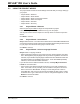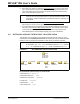User`s guide
MPLAB
®
IDE User’s Guide
DS51519B-page 66 © 2006 Microchip Technology Inc.
4.6 USING A VERSION CONTROL SYSTEM (VCS)
If you want to use a version control system when developing your application code, you
may now do so in MPLAB IDE using Projects.
•Select Project>Version
Control to set up the version control application for use
with MPLAB IDE. (See Section 13.29 “Version Control Dialog”.)
To save an entire project (and workspace) in the VCS:
• Outside of MPLAB IDE, check in the entire project. When you next check it out
and open it in MPLAB IDE, VCS-specific information will be available in
MPLAB IDE (see below).
To save only some project files in the VCS:
• If you have common files contained in the VCS that you want to use in a specific
project, you will need to check out those files outside of MPLAB IDE.
• Add the checked-out files to your project. You should now see VCS-specific
information in MPLAB IDE (see below).
Once your project is set up for a VCS, you should notice the following changes to
MPLAB IDE:
• The Project window will show version control information for the project files, i.e.,
display check-out status.
• Version control commands for VCS files may be selected by right clicking on a file
in the project window.
• You may set up refresh options in the Project-Display Preferences Dialog, so you
can be aware of file check-in/check-out status.
• The output window will contain a Version Control tab displaying activity between
MPLAB IDE and the version control system.
Additional information on using version control systems currently supported is listed
below.
Other Files* file.txt
stim.scl
39582b.pdf
Any file that does not fit into any of the other
categories will end up in this one.
You can add simulator files – SBS, STC, SCL – and
double click on them to open the SCL Generator,
Stimulus Controller, or editor, respectively.
You can add project-specific data sheets (PDFs) to
this location in the Project window. Then, you can
double click on the PDF to launch the data sheet.
(This requires that a PDF reader is installed.)
* Displayed in the Project Window.
TABLE 4-1: PROJECT FILE TYPES (CONTINUED)
File Type Example Files Description
Note: Folders/files must already exist in the VCS for MPLAB IDE to use them in
a project.