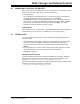User`s guide
MPLAB
®
IDE User’s Guide
DS51519B-page 58 © 2006 Microchip Technology Inc.
3.19 CHOOSING A PROGRAMMER
Once you have your code debugged and running smoothly, it is time to program a
device and try it in your application.
Select a programmer from Programmer>Select Programmer
. The programmer you use
will depend on the device that you wish to program.
• PICSTART Plus and PICkit 1 or 2 development programmers – Used to program
most PICmicro MCU devices in a development (nonproduction) environment. See
the Readme files in the MPLAB IDE directory for a list of supported devices.
• MPLAB ICD 2 in-circuit debugger – Used to program certain Flash devices. See
the Readme file in the MPLAB IDE directory for a list of supported devices.
• MPLAB PM3 device programmer – Used to program most PICmicro MCU and
dsPIC DSC devices. See the Readme file in the MPLAB IDE directory for a list of
supported devices.
• PRO MATE II device programmer – Used to program most PICmicro MCU
devices. (This programmer is being obsoleted in favor of MPLAB PM3.) See the
Readme file in the MPLAB IDE directory for a list of supported devices.
Once you have chosen a programmer, you will see changes in the following on the IDE:
• Programmer menu – Several standard options will be available. Other
tool-specific options may also appear. Most of these options also will be available
from the right mouse button menu in either the source code (file) window or
Program Memory window.
• Programmer toolbar – Several standard options will be available. Other
tool-specific options may also appear.
• Status bar – The programmer you have selected should now be shown.
3.20 PROGRAMMING YOUR PART
In general, to program your part:
• Check the values for the Configuration bits in your code or in Configure>
Configuration Bits.
• Check the programming settings in the Programmer>Settings
dialog.
•Select Programmer>Program
.
Once you have programmed your part, you are ready to try it in your application. If the
part does not function as you had expected, you will need to debug your code and
reprogram your part (or program a new part) before placing it in your application again.
3.21 USING MICROCHIP HELP
Microchip Technology provides on-line HTML help for MPLAB IDE and each of its
development tools. Select Help>Topics
to bring up a list of available help files in the
Help Topics dialog. You may also bring up help topics for each dialog by clicking on its
Help button or pressing F1 if there is no help button. F1 also brings up help topics for
windows.
For more on Help, see Section 6.6 “Microchip Help”.