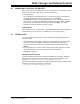User`s guide
MPLAB
®
IDE User’s Guide
DS51519B-page 54 © 2006 Microchip Technology Inc.
To override project settings for a particular project file, e.g., ProjFile1.asm, select
Project>Build Options>ProjFile1.asm
or right click on ProjFile1.asm in the Project
window and select Build Options from the pop-up menu.
• The File Settings dialog will open.
• Click a specific language tool tab (e.g., MPASM Assembler) and set up
operational features for that tool.
•Click OK.
Tutorial Step 11:
Set up project build options:
•Select Project>Build Options>Project
.
• Click the MPLINK Linker tab. Click the checkbox by “Generate map file”.
•Click OK.
The map file produced by the linker shows the memory layout after linking and indi-
cates used and unused memory regions. This can be useful to verify code operation
and correct memory allocation. For more information, see the “MPASM™ Assembler,
MPLINK™ Object Linker, MPLIB™ Object Librarian User’s Guide” (DS33014) or
MPLINK linker on-line help in MPLAB IDE.
3.13 BUILDING THE PROJECT
Now you are ready to build your project. Select Build All from either:
• the menu bar (Project>Build All
)
• the pop-up menu (right click on the project name in the Project window)
• the toolbar ( ).
During the build:
• For MPASM assembler, a status window will open showing you the progress and
final outcome of the build. It will close when complete.
• The Output window will also open. This will contain information about the build,
including any errors encountered
If your project does not build successfully, please check the following items and then
build the project again:
• If there are reported errors in the Output window, double clicking on an error will
indicate the corresponding line in your source code with a green arrow in the
gutter of the source code window.
• Check the spelling and format of any code you entered in the editor window.
• Check that the correct language tool is being used for the project and for the
project files.
Upon a successful build, the debug file (*.cod, *.cof, *.elf, etc.) generated by the
language tool will be loaded. This file allows you to debug using your source code and
view your variables symbolically in Watch windows.
Tutorial Step 12:
Build your project by selecting Build All as described above. The code should build
successfully. If you do encounter build errors, follow the instructions above for
troubleshooting build errors.