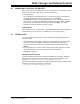User`s guide
Walk-Through and Detailed Tutorial
© 2006 Microchip Technology Inc. DS51519B-page 51
3.8 NAMING AND LOCATING THE PROJECT
You will now enter a name and location for your new project. You should see two text
boxes for entering the “Project Name” and “Project Directory”.
To set the directory:
• Type in the path to an existing directory. If you type in the path to a new directory,
you will be prompted to create the directory when you click Next>.
•Click Browse to browse to an existing directory or to one level above where you
wish to place a new directory. Click OK in the Browse for Folder dialog. Complete
the path if you are creating a new directory and then click Next>. You will be
prompted to create the directory if it does not exist.
Tutorial Step 7:
Enter “cnt8722” for the “Project Name”. Then click Browse and locate the application
project directory you set up when you created your source code in step 3.
3.9 ADDING FILES
You will now add files to the project. The Project Wizard Add Existing Files screen
should be visible.
• Choose the file(s) to add. Click on a file name to select that file. Ctrl-Click to select
more than one file. Click Add>> to list file(s) to be added to the new project.
• To remove file(s) from the list, click on the file name(s) to select and then click
Remove.
• To copy the file from its current location into the project folder, check the checkbox
next to the added file. (This is recommended for linker script files.)
•Click Next> to continue.
Adding Linker Script Files
There are several versions of linker script files available for each device. Standard
linker script files are provided for each device and are located, by default, in the
directory: C:\Program Files\Microchip\MPASM Suite\LKR.
Special linker scripts are provided for use with MPLAB C18 that set up a software stack.
These files are located, by default, in the directory:
C:\Program Files\Microchip\mcc18\lkr.