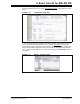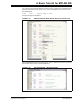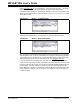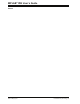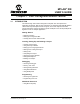User`s guide
MPLAB
®
IDE User’s Guide
DS51519B-page 50 © 2006 Microchip Technology Inc.
3.6 USING THE PROJECT WIZARD
To create a new project in the current workspace, use the Project Wizard.
•Select Project>Project Wizard
.
• The Project Wizard Welcome screen will appear. Click Next> to continue.
• The Project Wizard Select a Device screen will appear. Verify that the device you
have already selected using the Select Device dialog is shown here. To change
the device, use the drop-down menu. Click Next> to continue.
Tutorial Step 5:
You will use the device selected in step 1, so there is no need to make any changes.
3.7 SETTING UP THE LANGUAGE TOOLSUITE
You will now add language tools for use in the project. The Project Wizard Select a
Language Toolsuite screen should be visible.
• Select a language toolsuite (Microchip or Third Party) for your project from the
“Active Toolsuite” drop-down menu. Only those language toolsuites that are
installed and work with the previously-selected device are available to select from
this menu. To see all available (installed) toolsuites, check “Show all installed
toolsuites”.
If you still don't see the desired toolsuite in this list, click Help! My Toolsuite Isn't
Listed! for more information.
• A list of tools in the selected toolsuite are shown in a box under “Toolsuite
Contents”. A tool with a red “X” preceding it is not installed, or the path to the
executable is not known to MPLAB IDE. To assign or check assignments of tools
to executable files, click on the tool to show the executable and path under
“Location of Selected Tool”. Type in this text box to enter or change the
assignment, or click Browse to find the executable.
•Click Next> to continue.
Tutorial Step 6:
Set up the language tools for this tutorial as follows:
• For the “Active Toolsuite”, choose “Microchip MPASM Toolsuite”.
• Click on each of the “Toolsuite Contents” – MPASM Assembly, MPLINK Object
Linker and MPLIB Object Librarian – to verify their “Location”. Click Browse to
find the executable if it is not listed.
This toolsuite is installed with MPLAB IDE and its tool executables are located in the
MPASM Suite subdirectory of the Microchip installation directory.