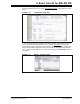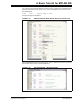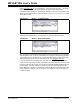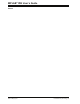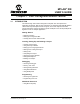User`s guide
MPLAB
®
IDE User’s Guide
DS51519B-page 48 © 2006 Microchip Technology Inc.
3.2 SELECTING A DEVICE
To begin application development, select the Microchip device you wish to develop
code for.
To choose a device:
1. Select Configure>Select Device
.
2. In the Select Device dialog, choose a device from the Device list box. Typing in
the first few letters of the name will allow you to locate your device more quickly.
The Microchip Tool Support section will reflect the available tool support for that
device.
3. Click OK.
The device you have selected should now be reflected in the status bar on the bottom
of the MPLAB IDE window.
Tutorial Step 1:
Select the PIC18F8722 microcontroller as the device. Many Microchip tools support
this device (e.g., HPC Explorer Board).
3.3 SETTING UP CONFIGURATION BITS
Device configuration is set up in configuration register(s) by selecting appropriate bits.
Consult your device data sheet for more information.
Configuration bits are set in MPLAB IDE using the Configuration Bits window (Config-
ure>Configuration Bits). Also, MPLAB IDE will recognize Configuration bits set in code
with config directives/commands. See Section 6.2 “Configuration Bits” for more
information.
Configuration bit window values are saved/restored on close/open of the workspace. If
“Clear program memory upon loading a program” is checked in the Settings dialog
(Configure>Settings
), Program Loading tab, Configuration bits are cleared upon
loading a program (i.e., build, import or open a project).
If your device supports external memory, and you select a mode which uses external
memory in the Configuration bits, you will also need to set the amount of external
memory used in the External Memory Settings dialog (Configure>External Memory
).
See Section Chapter 5. “External Memory Handling” for more on information.
Tutorial Step 2:
For your selected device:
• You will use the default Configuration bits values, and therefore will not make any
changes to the Configuration Bits window.
• Check the settings on the Configure>Settings
, Program Loading tab. The
following should be selected: “Clear memory before building a project” and “Clear
program memory upon loading a program”.
• The PIC18F8722 device can use external memory. However, for this tutorial, you
will use microcontroller mode, or all on-chip memory.