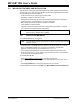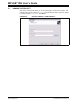User`s guide
A Basic Tutorial for MPLAB IDE
© 2006 Microchip Technology Inc. DS51519B-page 27
2.4 SELECTING THE DEVICE
To show menu selections in this document, the menu item from the top row in
MPLAB IDE will be shown after the menu name like this MenuName>MenuItem
. To
choose the Select Device entry in the Configure menu, it would be written as
Configure>Select Device
.
Choose Configure>Select Device
. In the Device dialog, select the PIC18F8722 from
the list if it’s not already selected.
FIGURE 2-2: SELECT DEVICE DIALOG
The “lights” indicate which MPLAB IDE components support this device.
• A green light indicates full support.
• A yellow light indicates preliminary support for an upcoming part by the particular
MPLAB IDE tool component. Components with a yellow light instead of a green
light are often intended for early adopters of new parts who need quick support
and understand that some operations or functions may not be available.
• A red light indicates no support for this device. Support may be forthcoming or
inappropriate for the tool, e.g., dsPIC DSC devices cannot be supported on
MPLAB ICE 2000.