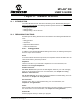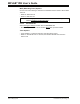User`s guide
Simulator Reference
© 2006 Microchip Technology Inc. DS51519B-page 255
21.3.6 Limitations tab
Select Debugger>Settings and then click the Limitation tab.
This dialog presents known MPLAB SIM limitations for the device currently selected
(Configure>Select Device
).
If you want additional information about device limitations, click Details.
21.4 SETTINGS DIALOG – PIC17 DEVICES
Select Debugger>Settings to open the Settings dialog.
This dialog is composed of several tabs for setting up debugger features and functions.
•Clock tab
• Break Options tab
•Trace/Pins tab
• Animation/Realtime Updates tab (See previous section)
• Limitations tab (See previous section)
21.4.1 Clock tab
Select Debugger>Settings and then click the Clock tab.
In this dialog you set the clock speed at which you want your code to run. These values
will also be used to set certain fields in the Stopwatch.
1. Select the Units of frequency
2. Enter the Frequency value
21.4.2 Break Options tab
Select Debugger>Settings and then click the Break Options tab.
• Global Break Enable – If checked, program breakpoints will be enabled.
• Stack Enable – If checked, the stack will be enabled.
• Enable WDT Expiration Warning – If checked, a message will pop up when the
WDT times out.
Stack Options
These options control the simulator's behavior on Stack Full/Underflow
• Disable Stack Full/Underflow Warning
If this is checked, the simulator will suppress warnings when it detects Stack Full and
Stack Underflow conditions.
Choose one of the following to determine the simulator behavior when it detects Stack
Full and Stack Underflow conditions.
• Break on Stack Full/Underflow
• Reset on Stack Full/Underflow
Note: This is only available when the simulator has been selected from the
Debugger Menu.
Note: The Stack group is disabled unless “Stack Enabled” is checked above.