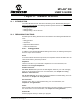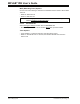User`s guide
MPLAB
®
IDE User’s Guide
DS51519B-page 254 © 2006 Microchip Technology Inc.
21.3.3 SCL Options tab
Select Debugger>Settings and then click the SCL Options tab. Set up SCL error
screening options. For more on SCL, see Section 18.2 “SCL Generator Dialog”.
Messages are displayed as they are generated in the Output window under the MPLAB
SIM tab. The messages will be displayed in a standard format as shown below:
Component-message number : message
For example,
SCL-E0003: Syntax error in vector file
SCL
Select break options from the drop-down lists for SCL warnings and errors:
• Report and Break on SCL errors
• Ignore SCL errors (Trap/Reset, normal behavior)
• Report and Trap on SCL errors.
21.3.4 UART1 IO tab
Select Debugger>Settings and then click the UART1 IO tab.
Combined with the UART is the ability to use the standard C library IO capability. When
the “Enable UART1 I/O” option is checked, the UART1 is used to read data from a file
and write data to a file or the output window.
For more on the simulator and USART/UART operation, see Section 17.7 “Using a
USART/UART”.
Input
The stimulus file used for input is selected by clicking the Browse button and using the
Open file dialog.
Checking “Rewind Input” means that when a stimulus file is read to its end, it will wrap
and restart at the beginning, i.e., you will have a continuous loop of input data.
Unchecking this item means that when a stimulus file is read to its end, it will stop and
no more stimulus input will be injected (until you reset).
Output
If a file is used for the output, click “File” and select the file name by clicking the Browse
button and using the Save As file dialog.
If the Output window is to be used for output, click “Window”.
21.3.5 Animation/Realtime Updates tab
Select Debugger>Settings and then click the Animation/Realtime Updates tab.
Animation is the method of program execution preformed when selecting Debug-
ger>Animate. Set the rate at which you want animation to run by entering a value for
“Animate step time” in milliseconds. The range is 0 to 20,000 msec.
Realtime Updates apply to the how often the Watch window is updated. By default,
Watch window data is updated on program halt. To enable real-time updates, check the
“Enable realtime watch updates” checkbox. Then enter an update rate in 100 millisec-
ond increments.