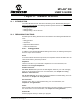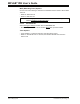User`s guide
MPLAB
®
IDE User’s Guide
DS51519B-page 252 © 2006 Microchip Technology Inc.
21.2.2 View Menu
In addition to the standard MPLAB IDE View menu items, the following items are
unique to the simulator:
Simulator Trace
Display the window containing the current memory trace of your program's execution.
For more information, see Section 17.3 “Using Simulator Trace”.
Simulator Logic Analyzer
Display the logic analyzer for selected signals. For more information, see
Section 17.4 “Using the Simulator Logic Analyzer”.
21.2.3 Right Mouse Button Menus
Right mouse button menus will contain the standard MPLAB IDE Debug menu items.
For Reset function, see the Debugger Menu.
21.2.4 Toolbar and Status Bar
The toolbar for the simulator will be the Standard Debug toolbar. For Reset function,
see the Debugger Menu.
The status bar will identify MPLAB SIM as the debug tool.
21.3 SETTINGS DIALOG
Select Debugger>Settings to open the Settings dialog.
This dialog is composed of several tabs for setting up debugger features and functions.
• Osc/Trace tab
• Break Options tab
• SCL Options tab
• UART1 IO tab
• Animation/Realtime Updates tab
• Limitations tab
21.3.1 Osc/Trace tab
Select Debugger>Settings and then click the Osc / Trace tab.
Processor Frequency
In this dialog you set the clock speed at which you want your code to run. These values
will also be used to set certain fields in the Stopwatch.
1. Select the Units of frequency
2. Enter the Frequency value
Note: This is only available when the simulator has been selected from the
Debugger Menu.
Note: Configuration bit settings will have no effect on processor speed, e.g., if
using x4 PLL, simulator will run at processor frequency, not 4 times
processor frequency.