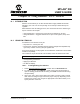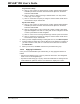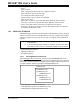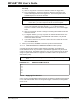User`s guide
Using Stimulus – PIC17 Devices
© 2006 Microchip Technology Inc. DS51519B-page 247
19.3.3 File Stimulus Display
Select Debugger>Stimulus Controller and then click the File Stimulus tab to set up file
stimulus. Closing the Stimulus dialog disables stimulus.
File List
List of input files available for use as file stimulus. Add, delete, edit and save files from
this list by using the Input Files buttons.
Buttons – Input Files
• Add – brings up a browse dialog to select a new file to add to the file list. You may
select an existing file or enter the name of a file to be created.
• Delete – deletes the highlighted file from the list (not from your drive)
• Edit – displays the contents of the selected file in the stimulus list and allows you
to edit the contents. It also disables the Add and Delete buttons.
• Save – saves the contents of the stimulus list into a file, clears the stimulus list,
disables editing and reenables the Add and Delete buttons.
• Cancel – Cancel selection of file.
Buttons – Edit Controls
• Add Row – creates a default row at the bottom of the stimulus list and moves the
cursor there for editing.
• Delete Row – removes the row at the cursor from the list.
• Add Column – adds another Pin/Register-Value pair of columns to the stimulus list
to the left of the Comments column, allowing you specify additional stimuli for
each trigger.
Note 1: This is only available when the MPLAB SIM tool has been selected from
the Debugger menu.
2: If any files are changed externally while in use by this dialog tab, the
changes will NOT be reflected in the stimuli passed to the simulator.
Changing stimulus files outside the Stimulus dialog is NOT
recommended.
3: Unsaved changes will be lost without notice when you close this dialog.
Note: You may display and edit only one file from the file list at a time.