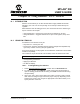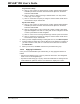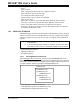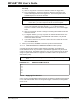User`s guide
Using Stimulus – PIC17 Devices
© 2006 Microchip Technology Inc. DS51519B-page 245
19.3.1.1 CREATING/EDITING A FILE STIMULUS FILE (.FSTI)
A file stimulus file consists of one or more synchronous stimulus files (*.ssti) that will be
applied to the simulator.
To create a file stimulus file:
1. Create or open one or more synchronous stimulus files in the file list (below the
tab).
2. Click Save Setup under File Stimulus.
To edit an existing file stimulus file:
1. Click Load Setup under File Stimulus to open an existing file stimulus file.
2. Use the file list and “Input Files” buttons Add and Remove to edit the list.
19.3.1.2 CREATING/EDITING A SYNCHRONOUS STIMULUS FILE (.SSTI)
1. If there are no stimulus files listed in the file list (below the tab), click Add under
“Input Files” to open the Open file dialog. Browse to a location to create a new
file or to edit an existing file. To create a new stimulus file, enter a name and click
Open. To open an existing stimulus file for editing, click on it to select it and click
Open. The stimulus file location and name should now appear in the file list.
2. Click on the stimulus file in the list to select it for editing. Then click Edit. If you
realize you have selected the wrong file, click Cancel and then select another
file.
3. For a new file, click Add Row to create a new row for entering data.
4. Click in the “Trigger On” column of the table row for which you wish to add or
change data. Select or change the type of trigger (Cycles and PC). Depending
on the trigger type, each cell gets an appropriate control which allows you to
specify the value of that cell.
Cycles Setup
a) Click on “Trig Value” to set the cycle count at which the trigger fires.
b) From “Pin/Register”, choose the pin to which the value in the next column will
be applied when the trigger fires. The actual pin names available depend on
the device selected.
c) Click on “Value” and enter or change a value to be applied when the trigger
occurs. For a Pin, either 0 or 1. These values will be applied in turn, one at
each trigger event.
d) For setting up additional pins, click Add Column to add “Pin/Register” and
“Value” columns.
e) Click on “Comments” to enter or change a text string which will be saved and
restored in the file.
Note: Do not choose a register. It will not work with cycle stimulus.