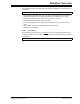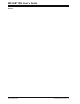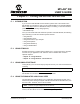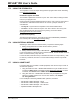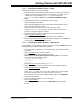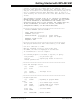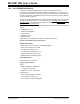User`s guide
© 2006 Microchip Technology Inc. DS51519B-page 223
MPLAB
®
IDE
USER’S GUIDE
Chapter 17. Getting Started with MPLAB SIM
17.1 INTRODUCTION
If you are new to MPLAB IDE and the simulator, please refer to the tutorials in the
MPLAB IDE documentation to help you set up MPLAB IDE for use with MPLAB SIM.
Select Help>Topics
and then “MPLAB IDE Help” in the dialog, or click the link below
(and then “Open” if a security dialog appears).
• MPLAB IDE Help
Once you are familiar with basic simulator operation under MPLAB IDE, the following
topics will help you work with simulator-specific features.
• Using Stimulus
•Using Simulator Trace
• Using the Simulator Logic Analyzer
• Using the Stopwatch
• Using External Memory
• Using a USART/UART
17.2 USING STIMULUS
Simulator stimulus is a powerful tool that allows you to control inputs to the simulator
and exercise your application code. Stimulus control is detailed and covered in
separate chapters:
• Chapter 18. “Using Stimulus”
• Chapter 19. “Using Stimulus – PIC17 Devices”
17.3 USING SIMULATOR TRACE
Tracing allows you to record the step-by-step execution of your code and examine this
recording.
Open the Trace window from View>Simulator Trace
. For more on this window, see
MPLAB IDE documentation on the Trace Memory window.
17.4 USING THE SIMULATOR LOGIC ANALYZER
The simulator logic analyzer allows you to graphically view digital pin signals over a
defined time period. The logic analyzer uses the same data as the simulator trace, from
the trace buffer. Therefore, trace must be enabled.
Open the logic analyzer window from View>Simulator Logic Analyzer
. For more on this
window, see MPLAB IDE documentation on the Logic Analyzer window.
Note: Simulation speed is reduced by up to 50% when using trace.
Note: There is no logic analyzer for PIC17 devices.