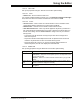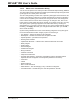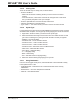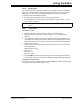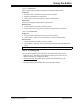User`s guide
MPLAB
®
IDE User’s Guide
DS51519B-page 200 © 2006 Microchip Technology Inc.
15.5 WORKING WITH DEBUG FEATURES
When a debugger is selected in MPLAB IDE, several code debugging features are
available in the editor window.
•Filter Trace
• Breakpoints
15.5.1 Filter Trace
You may set up a simple filter trace in the editor window. However, the debug tool trace
feature must not be enabled to do this. Also, Filter-in and Filter-out trace are mutually
exclusive, i.e., setting one will clear the other.
Filter-In Trace
You may select (filter) the code that is traced into the trace buffer (for display in a Trace
window) by:
• selecting the code to add to the trace in the editor window
• right clicking in the window and selecting “Add Filter-in Trace” from the menu
Filter-Out Trace
You may select (filter) the code that is to be excluded from the trace buffer and thereby
trace only the unselected code into the trace buffer by:
• selecting the code to exclude from the trace in the editor window
• right clicking in the window and selecting “Add Filter-out Trace” from the menu
Removing Traces
To remove the code from the trace, right click in the filter code and select “Remove
Filter Trace”.
To remove multiple sections that have be used for trace, right click in the window and
select “Remove All Filter Traces”.
15.5.2 Breakpoints
Breakpoints stop executing code at a designated line so that you may observe register,
bit and variable values for debugging.
Breakpoints are a standard feature of MPLAB IDE Debug tools. For more information,
see Section 3.18 “Using Breakpoints”.