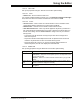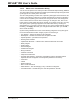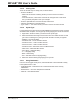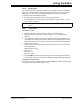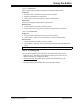User`s guide
Using the Editor
© 2006 Microchip Technology Inc. DS51519B-page 199
15.4.11.1 INDENTING
Tabs or spaces will be inserted as specified in the Editor Options dialog.
Single line
1. Move the caret to the start of the line you want to indent.
2. Make sure the editor is in Insert mode
3. Press <Tab> once for each level you want to indent the line.
Auto Indent
New line automatically indented like the previous line.
Block of lines
1. Select the lines in the block you want to indent.
2. Press <Tab> once for each level you want to indent the lines in the block.
15.4.11.2 OUTDENTING
Single line
1. Move the caret to the start of the line you want to outdent.
2. Press <Shift> + <Tab> once for each level you want to outdent the line.
Block of lines
1. Select the lines in the block you want to outdent.
2. Press <Shift>+<Tab> key once for each level you want to outdent the lines in the
block.
15.4.12 Formatting Text
You can format text from options selected in the context (right mouse) menu.
• Right click menu, Text Mode. Format all text according to the syntax of your
selected assembler or compiler and device.
• Advanced>Format Text
. Make all selected text either all uppercase or all
lowercase.
• Properties, Editor Options dialog. Set up the file (editor) window.
Note: You cannot outdent a line backwards through column 1.