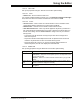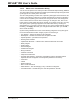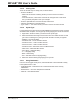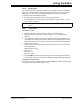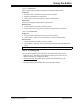User`s guide
MPLAB
®
IDE User’s Guide
DS51519B-page 198 © 2006 Microchip Technology Inc.
15.4.7 Replacing Text
To find and replace text in a file:
1. Make sure the file you want to edit is open in the active window.
2. From the Edit menu, select Replace or press <CTRL> + <H>.
3. If you selected text in the file before opening the Replace dialog, that text is
displayed in the “Find What” field. If the text you want to replace is not displayed
in the “Find What” field, enter the text you want replace.
4. In the “Replace With” field, enter the replacement text.
5. Select any of the Find/Replace options in the dialog that you want to use for this
search. These are:
- Match whole word only
- Match case
6. Click:
- Find Next to do a simple find
- Replace to replace the closest matching text
- Replace All to replace all matching text
- Cancel to close the dialog with no further action.
To repeat a Replace operation:
1. Press <F3>.
2. If the Find/Replace dialog is still open, click Replace.
The most recently performed Find/Replace operation is executed, including all
Find/Replace options that were selected.
15.4.8 Matching Braces
To recognize a section of bracketed text:
1. Move the caret to an opening/closing symbol.
2. Press <CTRL> + <M>, select Edit>Match
or right click in the edit window and
select Advanced>Match
. The cursor will move to the matching symbol.
Opening/closing symbols are: [ ] { } ( ) < >
15.4.9 Undoing Editor Actions
If you have just made a change to a file, you can reverse the effect of the last change
you just made.
• Select Undo from the Edit menu or press <CTRL> + <Z>.
You can repeat the Undo action multiple times in succession. Each will undo the action
prior to the last undo.
15.4.10 Redoing Editor Actions
If you have just reversed a change with the Undo function, you can redo the change.
• Select Redo from the Edit menu or press <CTRL> + <Y>.
You can repeat the Redo action multiple times in succession.
15.4.11 Indent and Outdent
You may indent or outdent text by the tab width specified in Edit>Properties>Editor
Options, Tabs tab. Then use <Tab>/<Shift>+<Tab> or Indent Block/Outdent Block
commands (Right click menu, Advanced).