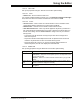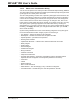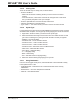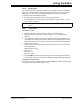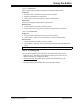User`s guide
Using the Editor
© 2006 Microchip Technology Inc. DS51519B-page 197
15.4.5 Pasting Text
You can paste any text contained in the Windows clipboard into a file in the MPLAB
Editor. You can paste text that you have copied from the same file or from another
application. Text must exist in the Windows clipboard before it can be pasted.
To paste text from the Windows clipboard:
1. Move the caret to the point where you want to insert the text.
2. Click the Paste icon, select Paste from the Edit menu, press <CTRL> + <V> or
press <Shift> + <Insert>.
15.4.6 Finding Text
To find text in a file:
1. Make sure the file you want to search is open in the active window.
2. Select Find from the Edit menu or press <CTRL> + <F>. The Find dialog
displays.
3. If you selected text before opening the Find dialog, that text is displayed in the
“Find What” field. If the text you want to search for is not displayed in the “Find
What” field, enter the text you want to find or select a previously found text string
from the drop-down list.
4. Select any of the Find options in the dialog that you want to use for this search.
These options are:
- Match whole word only
- Match case
- Direction – Up
- Direction – Down
5. Click Find Next. The editor will move the caret to the next (previous) matching
text in the file. If there is no such text, the editor will display a message saying so.
To repeat the previous find:
Press <F3>, or, if the Find dialog is still up, click Find Next. To repeat the previous find
in the opposite direction, press <Shift> + <F3>.
Note: Pasting text does not remove it from the clipboard; you may paste it multiple
times.