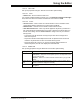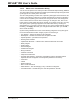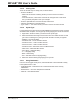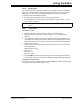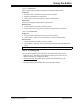User`s guide
MPLAB
®
IDE User’s Guide
DS51519B-page 196 © 2006 Microchip Technology Inc.
15.4.2 Moving to a Specific Line
No matter where the cursor is in a file, you can quickly move it to any line that you
specify.
To move to a specific location in the active window:
1. Select Goto Line from the Edit menu or press <CTRL> + <G>. A Goto Line dialog
displays.
2. Enter the line number in the dialog and click the OK button. The editor will move
the cursor to the specified line and scroll to display the line, if necessary.
15.4.3 Cutting/Deleting Text
To cut text:
1. Select the text to cut.
2. Click the Cut icon, select Cut from the Edit menu, press <CTRL> + <X> or press
<Shift> + <Delete>.
The selected text is deleted from the source document but moved to the Windows
clipboard so that it may be pasted elsewhere.
To delete text:
1. Select the text to delete.
2. Select Delete from the Edit menu or press <Delete>.
The selected text is deleted from the source document. If you deleted in error,
immediately perform an Undo.
To remove single characters:
1. To remove the character to the left of the caret, press <Backspace>.
2. To delete the character under the caret, press <Delete>.
15.4.4 Copying Text
To copy text:
1. Select the text you want to copy.
2. Click the Copy icon, select Copy from the Edit menu, press <CTRL> + <C> or
press <CTRL> + <Insert>.
To copy a column of text:
1. Place the cursor at a corner of the text column you want to copy.
2. Hold down the Alt key and then click-and-drag with the mouse to select the text
column.
3. Click the Copy icon, select Copy from the Edit menu, right click on the selection
and choose Copy, press <CTRL> + <C> or press <CTRL> + <Insert>.
The selected text is copied to the Windows clipboard so it can be pasted elsewhere.
Note: If you enter a number larger than the number of lines in the file, the cursor
will move to the last line in the file.
Note: If the wrong column is highlighted, make sure your cursor is on the same
line as your mouse pointer for proper selection.