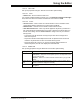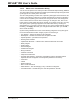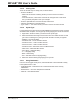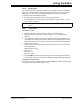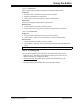User`s guide
MPLAB
®
IDE User’s Guide
DS51519B-page 194 © 2006 Microchip Technology Inc.
15.3.5 Closing Files
There are several ways of closing a file, as shown below:
• From the File Menu:
- Make sure the window containing the file you want to close is the active
window.
- From the File menu, select Close. If the file has changed since it was saved
last, you will be prompted to save your changes.
• From the System Button on the file window, select Close.
• Click the Close Button on the file window.
• Type <CTRL> + <F4> when the file you want to close is the active window.
15.3.6 Syntax Type
For the purposes of syntax coloring, the MPLAB Editor recognizes the syntax of various
assemblers and compilers. You may specify the language type a source file contains.
1. Right click in the file for which you wish to set the syntax type.
2. Select Text Mode from the right mouse button menu in an editor window. You will
get a menu containing the syntax types which the editor currently recognizes.
- Disabled – No text formatting.
- PIC16C5x Asm – 12-bit core MCU devices
- PIC16Cxxx Asm – 14-bit core MCU devices
- PIC17Cxxx Asm – 16-bit core MCU devices
- PIC18Cxxx Asm – Enhanced 16-bit core MCU devices
- dsPIC Asm – dsPIC30F DSC devices
- Asm Listing – Assembler listing
- C – C language listing
- Basic – Basic listing
- SCL – Simulator Control Language listing
3. Select the closest matching language type for your file.
15.3.7 Using Bookmarks
From the context (right mouse) menu, select Bookmarks. Use bookmarks to easily
locate specific lines in a file.
• Toggle Bookmark – Sets/removes an unnamed bookmark at the currently
selected line.
• Next/Previous – Go to the next/previous bookmark.
• Clear All – Clear all bookmarks.