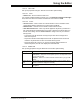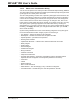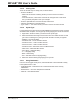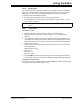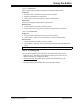User`s guide
Using the Editor
© 2006 Microchip Technology Inc. DS51519B-page 193
15.3 WORKING WITH FILES
The following editor features are available for working with files:
• Creating a New File
• Opening Files
• Printing Files
• Saving Files
•Closing Files
•Syntax Type
• Using Bookmarks
15.3.1 Creating a New File
To create a new file:
1. Click the New File icon, select New from the File menu or press <CTRL> + <N>.
2. A new window will open named “Untitled”. This is your new file. To give it the
name you want it to have, select File>SaveAs
.
15.3.2 Opening Files
To open an existing file:
1. There are two ways to select an existing file to open.
- Click the Open File icon, select Open from the File menu or press <CTRL> +
<O>. The Select Input File dialog opens. In the dialog, browse to the location
of the file you want to open and select it. Click the Open button.
- Select the file from the Project Tree by double clicking on it.
2. The selected file is displayed in its own editor window. If the selected file is
already open, its current editor window will become the active window.
15.3.3 Printing Files
To print an open file:
1. Make sure the window that contains the file you want to print is the active window.
2. Click the Print icon, select Print from the File menu or press <CTRL> + <P>. The
Print dialog box is displayed.
3. Select the print options you want and click OK. The file is printed on the selected
printer.
15.3.4 Saving Files
To save a file:
1. Make sure the window that contains the file you want to save is the active
window.
2. Click the Save icon, select Save from the File menu or press <CTRL> + <S>. The
file is saved with the name on its window.
To save a file with a different name:
1. Make sure the window that contains the file you want to save is the active
window.
2. From the File menu, select Save As. The New File Name dialog displays.
3. In the dialog, browse to the folder where you want to save the file.
4. In the File Name field, modify the name of the file if you want to save the file with
a different name.
5. Click Save.