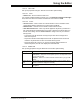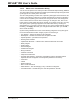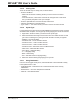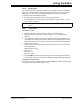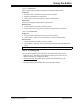User`s guide
MPLAB
®
IDE User’s Guide
DS51519B-page 192 © 2006 Microchip Technology Inc.
15.2.2 Editor Color Customization Dialog
You can set color options to be used by the editor in the Editor Options dialog, Text tab.
The colors will be used for all files which will be opened subsequently having the same
syntax type as the currently active source file.
The color change dialog contains a list of specific symbol types which have their own
coloring. The meaning of each kind of symbol type depends on the kind of file being
colored. As each symbol type is selected, the “Foreground Color” and “Background
Color” buttons show the current colors for that type. To change a color, click on the
button and the Colors dialog will come up to allow you to design a new color. You may
also specify that a symbol type appear in bold and/or italic face by checking the
appropriate box. If you want to see the effect of your current changes without closing
the dialog, click Apply. Otherwise your changes will take effect when you click OK,
which closes the dialog.
Syntax coloring identifies text in each of the following categories. The syntax type of
the source file determines which category a piece of text belong in.
• ALL Settings – global color setting for all categories
• Whitespace – “invisible” characters such as spaces and tabs
• Special Symbols – punctuation and operators
• Floating-Point Numbers
• Implicit-Base Numbers – numbers in the default number base for the file
• Binary Integers
• Octal Integers
• Decimal Integers
• Hexadecimal Integers
• String Constants
• Character Constants
• Preprocessor Directives
• Trigraphs and Digraphs – special key combinations used to represent Special
Symbols which do not appear on the keyboard (obsolescent C feature)
•Comments
• Labels
• Reserved Words
• Bad – invalid characters
• Editor Window – text not belonging in any of the above categories
• User Defined File – text defined by the user file specified on Text tab