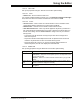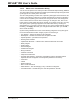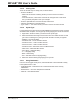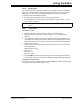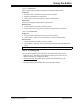User`s guide
Using the Editor
© 2006 Microchip Technology Inc. DS51519B-page 191
15.2.1.2 TEXT TAB
Set up text properties using the Text tab on the Editor Options dialog.
15.2.1.2.1 Fonts
• Select Font – Click to select the editor font.
For Unicode-enabled operating systems only: In the National Language Code Page:
field, select the value to be used to translate from Unicode text to ANSI.
15.2.1.2.2 Colors
• Choose Colors – Click to select the context-sensitive colors in the Editor Color
Customization Dialog. Determine the context under Text Mode.
• Default Colors – Click to revert to default context-sensitive colors.
• User Defined Color File – Color may also be applied to keywords you define in a
file. Create the file as specified below, then enter or browse to the file to select it in
this tab of the dialog. Click on Choose Colors to assign colors to your selected
file keywords.
- The format of the file should be one keyword per line with a carriage return
after each keyword.
- Keywords in the file must be alphanumeric with an alpha character as the first
character. Keywords that use other characters will be ignored.
- Keywords should be unique. If you choose an already defined directive or
reserved keyword, then the color displayed is indeterminate.
15.2.1.3 SIZES TAB
Set up sizing properties using the Sizes tab on the Editor Options dialog.
Option Description
Tab Size Enter a value between 1 and 16 to specify the width of tabs.
Insert spaces – Select this to insert spaces up to the next tab position when
you type a tab into text.
Keep tabs – Select this to insert a hard tab character when you type a tab
into text.
Default Window
Size
Enter the size you would like the editor window to use as a default, as the
number of characters displayed horizontally.
Gutter Size Enter a value between 3 and 12 to specify the gutter width on windows that
have gutters.