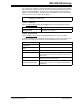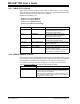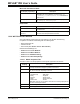User`s guide
MPLAB IDE Dialogs
© 2006 Microchip Technology Inc. DS51519B-page 179
13.29 VERSION CONTROL DIALOG
Select Project>Version Control to open the Version Control dialog. Set up your MPLAB
IDE Project to use a version control system (VCS).
• Version Control System – Select an available version control system from the
drop-down list.
• System – Set up the necessary parameters to use your selected VCS, if required.
• For Project “project.mcp” – Set up the necessary project information for project
project.mcp.
For more on version control systems, see Section 4.6 “Using A Version Control Sys-
tem (VCS)”.
CVS
* The first time you use CVS with MPLAB IDE, you must log into CVS outside of
MPLAB IDE, i.e.;
$ cvs -d :pserver:MyUserName@ServerHostName:/CVSRoot login
Logging in to :pserver:MyUserName@ServerHostName:2401:/CVSRoot
CVS password: ********
Once you have done this, CVS will work with MPLAB IDE.
Merant PVCS
System Description
CVS Executable Enter or browse to the directory containing the CVS executable
files.
Remember user name and
password*
Check to automatically access the CVS system after entering
your user name and password the first time.
For Project “project.mcp” Description
Host Enter the host name or IP address of the machine that is the
CVS server. This should match the host name or IP address
given to the cvs login command.
Port Enter the port number for the CVS service on the CVS server.
You can leave this blank if the server is using the default port
value of 2401.
Root Since a CVS server can host multiple roots, provide the name
of the root with a leading forward slash.
Module Enter either a real CVS module or a top-level directory within
the given CVS root.
System Description
EXE directory Enter or browse to the directory containing the PVSC
executable files.
Java directory Enter or browse to the directory containing PVSC java scripts.
Remember user name and
password
Check to automatically access the PVSC system after entering
your user name and password the first time.
For Project “project.mcp” Description
Database directory Enter or browse to the directory containing the PVSC
database, from which the project files will come.
Archive directory Enter or browse to the directory containing the PVSC archive,
to which project files may be saved.