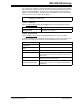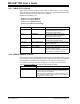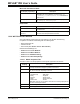User`s guide
MPLAB
®
IDE User’s Guide
DS51519B-page 178 © 2006 Microchip Technology Inc.
13.27 TABLE SETUP DIALOG
Right click in a window and select “Import Table” or “Export Table” to open the Table
Setup dialog. Import or Export data from or to a table file. Export SFR/Symbol/Variable
values to a file and then import them back as needed.
Related windows/dialogs are:
• Section 12.13 “Locals Window”
• Section 12.14 “Watch Window”
• Section 13.3 “Add Watch Dialog”
• Section 13.30 “Watch/Locals Dialog”
13.28 USER ID MEMORY DIALOG
Some PICmicro MCU and dsPIC DSC devices have memory locations where you can
store checksum or other code identification (ID) numbers. These locations are readable
and writable during program/verify. Depending on the device, they also may be
accessible during normal execution through the TBLRD and TBLWT instructions.
Select Configure>ID Memory
to open the User ID Memory dialog.
Action Dialog Description
Import/Export Start Address Enter start address for type of memory
selected below. Defaults to address of
selected item in Watch window.
Export End Address Enter end address for type of memory
selected below. Defaults to address of
selected item in Watch window.
Import/Export Memory Choose type of memory to import/export.
Defaults to full range when clicked.
Import/Export Symbol Start Address The symbolic representation of selected start
address, if applicable.
Export Single Column Output Output written in a single column.
Import/Export Type Formatted Import use: Take a spreadsheet column and
import it to an array of floats.
Export use: Move floating point/decimal data
into spreadsheet or graphing programs.
Dialog Description
Use Unprotected Checksum Use the unprotected (i.e., code-protect off) checksum as the
user ID. See the programming spec for your device to see
how this checksum is calculated.
Note: You must click OK and then reopen this dialog to see
the unprotected checksum as the user id. Also, this value may
change after any make or build.