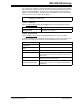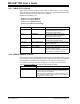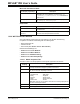User`s guide
MPLAB IDE Dialogs
© 2006 Microchip Technology Inc. DS51519B-page 175
13.26.1 Workspace Tab
Select Configure>Settings and click the Workspace tab to set up Workspace options.
A workspace contains information on the selected device, debug tool and/or
programmer, open windows and their location and other IDE configuration settings.
13.26.2 Debugger Tab
Select Configure>Settings and click the Debugger tab to set up debug options.
13.26.3 Program Loading Tab
Select Configure>Settings and click the Program Loading tab to set up whether
memory is cleared or uncleared on program loading. A program load means a build,
make or import.
When to Clear Memory
Option Description
Automatically save workspace
upon closing
To automatically save the contents of an active work-
space when closing MPLAB
®
IDE, select Yes. To not
save the contents, select No. To be prompted to save the
contents, select Prompt. Saving a workspace also saves
project information.
Reload last workspace at
startup
If checked, reload the last workspace setting on startup of
MPLAB IDE. This will also reload the last open project.
Recent files list contains Specify the number of recent files to include on the list
found under File>Recent Files
.
Recent workspaces list contains Specify the number of recent workspaces to include on
the list found under File>Recent Workspaces
.
Always show full path in recent
file and workspace lists
If checked, show complete path to recent project files.
Option Description
Automatically save files before
running
Make sure all project files are saved before running the
selected debugger.
Browse for source if file is not
found
If source file cannot be found, search for it using paths
known to MPLAB
®
IDE.
Show disassembly if source is
unavailable
If source file cannot be found, open disassembly window.
Remove breakpoints upon
importing a file
Clear all breakpoints upon importing a file, i.e., adding a
debug/hex file using File>Import.
Option Description
Clear memory before building a
project
Clear all memory before a project is built.
Clear memory after successfully
building a project
Clear all memory only after a project has built
successfully (no errors).