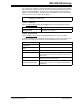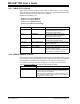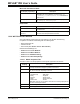User`s guide
MPLAB
®
IDE User’s Guide
DS51519B-page 174 © 2006 Microchip Technology Inc.
13.24 SELECT LANGUAGE TOOLSUITE DIALOG
Select Project>Select Language Toolsuite to open the Select Language Toolsuite
dialog. You must have a project open before this option is selectable on the Project
menu.
Use this dialog to select the suite of language tools you will use in your project. See
documentation for the language tools to ensure that they support the device you will be
using.
• Active Toolsuite – Select the toolsuite you will use.
• Toolsuite Contents – View the language tools associated with the toolsuite
selected above. If these are not the tools you wanted, choose another toolsuite.
Click on a language tool to see its location.
• Location – Change the path or file, enter new path or file information or Browse
for the executable file of the language tool highlighted in the above list box.
A red “X” opposite a tool indicates that it has not been installed or that MPLAB IDE does
not know where to find the tool. See Section 13.25 “Set Language Tool Location
Dialog” form more information.
13.25 SET LANGUAGE TOOL LOCATION DIALOG
Select Project>Set Language Tool Locations to open the Set Language Tool Location
dialog.
Use this dialog to set the path to individual language tool executables within a toolsuite.
• Registered Tools – Find the toolsuite you will be using (e.g., Microchip MPASM
Toolsuite). Click on the “+” to expand.
- Click on the “+” next to “Executables” to expand. Click on a tool to see its
currently assigned path in “Location”.
- Click on the “+” next to “Default Search Paths and Directories” to expand.
Click on a path to see its current assigned in “Location”.
• Location – Change the path or file, enter new path or file information or Browse
for the path or file.
13.26 SETTINGS DIALOG
Select Configure>Settings to open the Settings dialog and set up general MPLAB IDE
functions. Click OK to save your changes and close the dialog. Click Cancel to close
the dialog without saving your changes.
• Workspace Tab – set up workspace options
• Debugger Tab – set up debug options
• Program Loading Tab – set up clear/don't clear memory on program load
• Hot Keys Tab – set up hot keys for various IDE operations
• Other Tab – set up miscellaneous options
• Projects Tab – set up project options