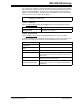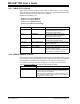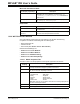User`s guide
MPLAB IDE Dialogs
© 2006 Microchip Technology Inc. DS51519B-page 173
13.23 SELECT DEVICE DIALOG
To choose a device for development, select Configure>Select Device to open the
Select Device dialog.
Tool Support Level
• Green button – Production tested
• Yellow button – Not production tested (Beta support available)
• Red button – No support currently available
Tool Selection
To choose a programmer, select from the list of Programmer>Select Programmer.
To choose a language tool, select Project>Select Language Toolsuite
. To set up a
language toolsuite, select Project>Set Language Tool Locations
.
To choose a debug tool, select from the list of Debugger>Select Tool
.
Dialog Description
Device All devices currently supported by this version of
MPLAB
®
IDE will be listed here. Select from the list
or start typing in a device name.
Device Family To narrow the list of devices under “Device”, select
a grouping from “Device Family”. Selecting “ALL”
will cause all supported devices to be listed.
Microchip Programmer Tool Support Once you have selected a device, these sections
will reflect the available tool support for that device
from Microchip Technology. The level of support is
shown via buttons (see below).
Microchip Language Tool Support
Microchip Debugger Tool Support
OK Click OK to save your changes and close the
dialog.
Cancel Click Cancel to close the dialog without saving your
changes.
Note: Mousing over a button will display its related support.
Note: For assemblers/compilers, version numbers for the first supported
production version are shown also.