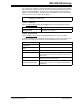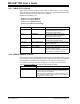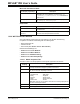User`s guide
MPLAB
®
IDE User’s Guide
DS51519B-page 172 © 2006 Microchip Technology Inc.
To Change Column Width
• Make the window active.
• Move the cursor over the line between columns until it changes to the resize
cursor
• Click and drag to widen or narrow the column.
To Restore Default Settings
•Click Defaults.
13.21.2 General Tab
Set up the font and change color for all debug windows, i.e., what you set up here will
globally determine settings for all debug (View menu) windows.
Fonts
Click Select Font to open the standard Windows Font dialog where, for a selected
script (e.g., Western), you may set up font type, font style and font size. To choose only
non-proportional fonts in the Font dialog, check the checkbox for “Show Fixed Pitch
Only”.
Colors
Click Change Color to open the standard Windows Color dialog where you may set
the change color. Change color is the color the text is displayed in when a change to
that text occurs, e.g., when a movwf PORTB changes the value of PORTB from 00 to
55 in the SFR window, the 55 will be displayed in the change color.
13.22 SAVE PROJECT AS DIALOG
Select Project>Save Project As to open the Save Project As dialog.
When a project is saved to a new directory, all files in the project directory and its sub-
directories will be copied to the new directory along with the new project and workspace
files. Any files which exist outside of the project tree are considered to be shared files
and are not copied. The context menu on the Project window will change to reflect the
new location of the project.
To make projects (and related workspaces) portable, MPLAB IDE stores files in the
project directory and its subdirectories with relative paths and files outside of the project
directory with full paths.
The Save Project As dialog is functionally the same as a standard Save As dialog (see
Section 13.10 “File Management Dialog”).