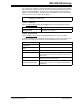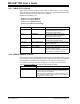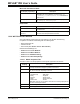User`s guide
MPLAB IDE Dialogs
© 2006 Microchip Technology Inc. DS51519B-page 171
13.19 PROJECT-DISPLAY PREFERENCES DIALOG
Right click in an empty area of the Project Window and select Preferences from the
pop-up menu to display the Project-Display Preferences dialog. Use this dialog to set
preferences for the Project window.
13.20 PROJECT WIZARD DIALOGS
Select Project>Project Wizard to launch a sequence of dialogs for setting up your
project. For more information, refer to Section 4.2 “Using the Project Wizard”.
13.21 PROPERTIES DIALOG
Right clicking in a window and selecting Properties from the pop-up menu will display
a dialog where you may set window properties such as font type and color, background
color and column settings. Depending on the window, this dialog will may have different
tabs. The generic tabs used are described below.
13.21.1 Column Settings Tab
Column heading used in the window display will be listed in a list box.
To Show/Hide a Column
• Check/uncheck the checkbox next to an item to display/hide the column.
• Click on an item to select it. Then use the Show or Hide buttons to display or hide
the column.
To Reorder Columns
• Click on an item to select it. Then use the Move Up or Move Down buttons to
display or hide the column.
To View Column Width
• Click on an item to select it. The column width will be shown in “Selected column
width in pixels”.
Dialog Description
Display Project Nodes As Select how you want project file types displayed on
the project tree, either as simply names, or names
with paths.
Display File Nodes As Select how you want project files displayed on the
project tree, either as simply file names, file names
with paths or as specified internally in the file.
Refresh Version Controlled Files If your project is set up to use version controlled
files (Project>Select Version Control System),
select when you want the project window refreshed
to reflect the version control status.Refresh means
asking the version control system, “Who has this file
checked out?” for each and every file. This can be
very slow, especially if you have many files in your
project.If you disable both “Refresh on application
focus” and “Auto refresh”, you will still get refreshes
after performing version control operations, and in
response to the “Refresh” command on the Project
window context menus.