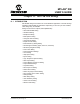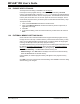User`s guide
MPLAB
®
IDE User’s Guide
DS51519B-page 170 © 2006 Microchip Technology Inc.
13.15 HELP TOPICS DIALOG
Select Help>Topics to open the MPLAB IDE Help Topics dialog. Use this dialog to
select a help file to display. Help files are arranged according to the type of develop-
ment tool they describe, i.e., System, Language Tools, Debuggers, Programmers and
(Other) Tools. You may only select one help file to open.
Double click on your selection or click to select and then click OK to open the help file.
Click Cancel to close the dialog without opening a help file.
13.16 IMPORT DIALOG
The Import dialog is available from File>Import. It is basically an Open dialog (see
Section 13.10 “File Management Dialog”).
Use Import to load a .hex file into memory. The hex file may contain data for program
memory, data EEPROM, Configuration bits and ID locations. This is useful if you want
to program a device using a previously assembled or compiled project. When you do
this, if the associated debug file is in the same directory as the .hex file, the symbols
and line number information will also be loaded into the current project.
You can also import either of the debug files: the .cof or .cod file. These contain both
the memory information from the associated .hex file and the symbol information from
when that project was last built. These will be no notification that the import has
completed, but the data in the IDE windows will change.
13.17 LOGIC ANALYZER PROPERTIES DIALOG
Right clicking in the Logic Analyzer window (Section 12.18 “Logic Analyzer Win-
dow”) and selecting Properties from the pop-up menu will display a dialog where you
may set window properties. The tabs of this dialog, and available options on each tab,
are described below. This dialog is similar to the standard windows properties dialog
(Section 13.21 “Properties Dialog”).
Colors/Fonts
• Colors – Select colors for the display background, grid lines, signal lines, trigger
line and delta cursor.
• Fonts – For the axes, select a color and type of font.
General
• Grid Lines – Set the type of grid lines you want, i.e., vertical only, horizontal only,
both vertical and horizontal or none.
13.18 NEW PROJECT DIALOG
Enter the name and location of a new project (Project>New).
• Name – Enter a name for the new project.
• Directory – Enter a directory for the new project. You may do this in one of two
ways:
- Type in the path to an existing directory or type in the path to a new directory,
in which case you will be prompted to create the directory when you click OK.
- Click Browse to browse to an existing directory or to one level above where
you wish to place a new directory. Click OK in the Browse for Folder dialog.
Complete the path if you are creating a new directory and then click OK. You
will be prompted to create the directory if it does not exist.