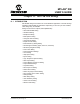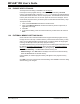User`s guide
MPLAB
®
IDE User’s Guide
DS51519B-page 168 © 2006 Microchip Technology Inc.
13.11 FILL MEMORY/REGISTERS DIALOG
To fill memory with a value, right click in one of the windows below and select “Fill
Memory”.
• Section 12.8 “Program Memory Window”
• Section 12.10 “EEPROM Window”
To fill registers with a value, right click in one of the windows below and select “Fill
Registers”.
• Section 12.9 “File Registers Window”
• Section 12.16 “Special Function Registers Window”
Enter a “Start Address” and an “End Address” as the fill range. If you want to save this
range so it always appears in this dialog, check “Retain Address Range”.
Enter a value in “Data” to be filled in each address in the specified range or check
”Randomize Data”. Check “Sequence Start” to fill memory with sequential data.
Select the “Data Radix”, either Hexadecimal or Decimal.
Click Write to fill memory or register range. Click Close to abort.
13.12 FIND IN FILES DIALOG
Selecting Edit>Find In Files opens a dialog that allows you to search for information
through multiple files, in a directory or in a project. The search results appear in the Out-
put window.
POSIX Regular Expressions
POSIX stands for “Portable Operating System Interface”. Regular Expressions (REs)
provide a mechanism to select specific strings from a set of character strings. See IEEE
Std 1003.1-2001. This standard is heavily influenced by UNIX.
For more information, go to:
• http://en.wikipedia.org/wiki/Regular_expression
• http://www.opengroup.org/onlinepubs/009695399/basedefs/xbd_chap09.html
Item Description
Find what: Enter a text string of or expression for what you want to find.
Interpret as: Literal Text - Enter exact text you wish to find under “Find what”.
Wildcard Expression - Use a wildcard expression in “Find what”.
* - Specifies zero or more characters of any value
? - Specifies one character of any value
Example: movl? to find all “move literal” instructions.
POSIX Regular Expression - Use a POSIX regular expression in
“Find what”. See below for more information.
Match whole word only Text in the file window must match the “Find what” text as a whole
word, not part of a larger word.
Match case Text in the file window must match the case of the “Find what” text.
E.g., “prog1” would not be a match for “Prog1”.
Look in: Enter or browse to the directory in which the files are located. To
include subdirectories in the search, check “Look in subfolders”.
File types: Select the type of files to search.