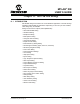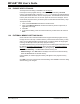User`s guide
MPLAB IDE Dialogs
© 2006 Microchip Technology Inc. DS51519B-page 167
13.10 FILE MANAGEMENT DIALOG
A file management dialog allows you to manage source and project files. The types of
file management dialogs in MPLAB IDE are:
Input
• Open dialog – Open an existing file, project or workspace or import an existing
debug file.
• Add Files to Project dialog – Insert source files into your project.
• Import dialog – Import tabular data from a file into a memory window.
Output
• Save As dialog – Save a file, project or workspace in a different folder or with a
different name.
• Export As dialog – Export tabular data from a memory window into a file.
13.10.1 File Management
13.10.2 Navigation Buttons
• Go to last folder visited
• Up one level
• Create new folder
• View menu of files as Thumbnails, Tiles, Icons, List or Details.
Control Dialog Description
Look In Input Select the folder containing the file/project from the
drop-down list. Default is previously viewed directory.
Save In Output
Menu of Files All A list of files/projects found in the selected folder. The
types of files displayed is selected in the “Files of Type”/
“Save As Type” list box. Click on a file here to select it
or enter a name in the “File Name” text box.
This text box has the following edit features: delete file,
rename file and drag-and-drop copy file.
File Name All Enter a name for the file/project or select one from the
Menu of Files text box.
Files of Type Input Select from the list the types of files you wish to view in
the Menu of Files text box.
Save As Type Output
Start Address Import/Export As Specify the address at which to start the import/export
of data.
End Address,
Single Column
Output
Export As Specify the address at which to stop the export of data.
Also check the checkbox for “Single Column Output” or
uncheck for multicolumn output.