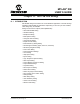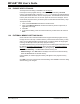User`s guide
MPLAB
®
IDE User’s Guide
DS51519B-page 162 © 2006 Microchip Technology Inc.
13.2 ABOUT MPLAB IDE DIALOG
Select Help>About MPLAB IDE to open the About MPLAB IDE dialog. This is an
informational dialog.
• Click the link “MPLAB Development Software Webpage” to go to the Microchip
development tools webpage for software.
•Click Copy to copy the Version Information to the PC clipboard.
•Click OK to close the dialog.
Version Information
A list box contains the following information:
• Filename – Name of the component/plug-in
• Version – Version number for that component/plug-in
• MPLAB Certified – Whether or not the component/plug-in is MPLAB Certified. For
more information on certification, contact: joe.drzewiecki@microchip.com.
Clicking on an item in the list will reveal the path to that module below the list box.
Trademark Information
This section contains trademark information for Microchip products. In addition, refer-
ences to other products are discussed.
13.3 ADD WATCH DIALOG
Right click in the Watch window and select Add to open the Add Watch dialog. Use this
dialog to add a watch item to the currently selected Watch tab. When you have finished
adding items, click Close.
Related windows/dialogs are:
• Section 12.14 “Watch Window”
• Section 13.27 “Table Setup Dialog”
• Section 13.30 “Watch/Locals Dialog”
Dialog Description
Add an SFR Select a Special Function Register (SFR) name from the
pull-down list. Then click Add SFR.
Add a Symbol Select a symbol name from the pull-down list. Then click
Add Symbol.
Add an Absolute Address or
Address Range
First select a type of memory. The range of possible
addresses will be displayed in Range. Second, select the
format in which you will enter the address. Finally, enter a
Start Address and either an End Address or the Word
Count. Click Add Address.