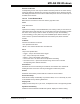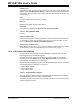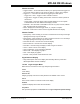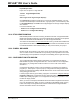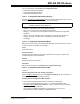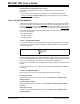User`s guide
MPLAB
®
IDE User’s Guide
DS51519B-page 160 © 2006 Microchip Technology Inc.
Advanced
Set advanced text features. Make selected text all uppercase or lowercase, a comment
or not a comment, indented or outdented or match it if a brace, bracket or parenthesis.
Bookmark
Manage bookmarks. Toggle (enable/disable) a bookmark, move to the next or previous
bookmarks or clear all bookmarks. See MPLAB Editor on-line help for more on
bookmarks.
Code Folding
For Code Folding enabled (Section 15.2.1 “Editor Options Dialog”), control the
amount of folding/unfolding using these subcommand items.
Text Mode
Customize text display based on development mode, i.e., device architecture and
programming language.
Properties
Set Editor Options, either display or functional options. See Section 15.2.1 “Editor
Options Dialog”.
12.22.3 File Window FAQ
How do I:
Color my code based on its type?
MPLAB IDE will automatically color your code. To change this setting, right click in the
window, select Text Mode and then select your desired type, either device-specific
assembly, C, Basic or SCL (simulator control language).
Set the color-coding?
Right click in the window and select Properties. In the Editor Options dialog, click the
Text tab and Choose Colors.
Set a breakpoint?
See Section 6.4 “Breakpoints”.