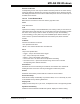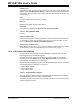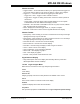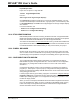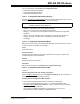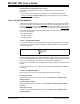User`s guide
MPLAB IDE Windows
© 2006 Microchip Technology Inc. DS51519B-page 159
Add Filter-in Trace
Add filter-in trace tags on selected code text. See Section 15.5 “Working with Debug
Features”.
Close
Close active window.
Set/Remove Breakpoint
Set or remove a breakpoint at the currently selected line.
Enable/Disable Break
Enable or disable a breakpoint at the currently selected line.
Breakpoints
Disable, enable or remove all breakpoints.
Run to Cursor
Run the program to the current cursor location. Formerly Run to Here.
Set PC at Cursor
Set the Program Counter (PC) to the cursor location.
GoTo
Open the “Go To” dialog (Section 13.14 “Go To Dialog”).
GoTo Locator
Go to where the selected C code symbol is defined. For example, right click on a
function and select “GoTo Locator” to go to the line in code where this function is
declared.
To enable this option, select Properties. In the Editor Options dialog, Editor tab, click
on “Enable Source Locator” to select.
Cut
Deletes the selected text in the current window and places it on the clipboard. After this
operation you can paste the deleted text into another MPLAB Editor window, into a dif-
ferent location in the same MPLAB Editor window, or into another Windows application.
Copy
Copies the selected text in the current window onto the clipboard. After this operation,
you can paste the copied text into another MPLAB Editor window, into another location
in the same MPLAB Editor window, or into another Windows application.
Paste
Pastes the contents of the clipboard into the current window at the insertion point. You
can only perform this operation if the clipboard contains data in text format. MPLAB
Editor does not support pasting of bitmaps or other clipboard formats.
Delete
Deletes the selected text.
Add to Project
Insert file into the current project. Depending on the type of file, MPLAB IDE will sort
the file into the correct type within the project window tree.