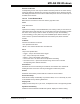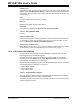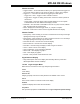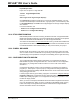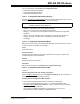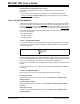User`s guide
MPLAB IDE Windows
© 2006 Microchip Technology Inc. DS51519B-page 157
For more information, see Section 6.2 “Configuration Bits”.
• Configuration Bits Window Display
• Configuration Bits Window Menu
• Configuration Bits Window FAQ
12.21.1 Configuration Bits Window Display
Selecting Configure>Configuration Bits opens the Configuration Bits window. Use this
window to set Configuration bit values for your selected device.
• Address – The address of the configuration word/byte.
• Value – The current value of the configuration word/byte.
• Category – The name of the Configuration bit in the corresponding configuration
word/byte.
• Setting – The current setting of the Configuration bit. Use the drop-down list to
change the setting. The Value of the configuration word/byte will change
accordingly.
12.21.2 Configuration Bits Window Menu
Below are the menu items in the Configuration Bits right mouse button menu. Click on
an item to expand or collapse the description.
Close
Close this window.
Reset to Defaults
Restore the window defaults. This would correspond to the power-up state of the
Configuration bits on the actual device.
Refresh
Refresh the data in this window.
Properties
Set up window properties. See Section 13.21 “Properties Dialog”.
12.21.3 Configuration Bits Window FAQ
How do I:
Clear Configuration bits upon loading a program?
Select Configure>Settings
and click on the Program Loading tab. Check the box for
Clear Configuration bits upon program loading.
Develop with the Configuration Bits window?
To use only the Configuration Bits window to develop your application:
• Do not set any Configuration bits in code, i.e., do not use initialization data.
• Configure>Settings
, Program Loading tab, “Clear program memory upon loading
a program” should be unchecked.
Once you have completed development, you will then have to copy your
Configuration Bits window settings into initialization data.
Note: These values are obtained when building a source file and are used to
control the operation of the debug tool.