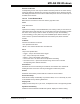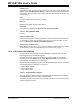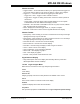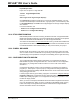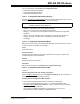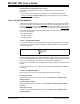User`s guide
MPLAB
®
IDE User’s Guide
DS51519B-page 154 © 2006 Microchip Technology Inc.
Output to File
Export the contents of the trace memory window to a file. Uses a Save As dialog (see
Section 13.10 “File Management Dialog”), with the addition of cycle and tab informa-
tion. Enter a “Start” and “End” cycle to write to the file. Also specify if the text is to be
tab-delimited.
Print
Print the contents of the trace memory window.
Refresh
Refresh the viewable contents of the window.
Properties
Set up window properties. See Section 13.21 “Properties Dialog”.
12.17.3 Trace Window FAQ
How do I:
Set up a simple trace?
In the file (editor) window containing application code, select either “Add Filter-in Trace”
or “Add Filter-out Trace” from the right mouse menu. For more information on filter
trace, see Section 15.5 “Working with Debug Features”.
Set up a more complex trace?
Many debug tools allow you to set up several conditions to define a trace. Consult the
documentation for that tool to determine how to set up this type of trace.
12.18 LOGIC ANALYZER WINDOW
This window acts like a real logic analyzer, displaying the digital levels of all the
selected pins during a selected time period.
The data is logged in conjunction with the Trace buffer to create synchronization
between the two. See Section 12.17 “Trace Memory Window” for information on
how to enable data capture to the Trace buffer.
All port data will be logged every cycle (or at the specified sample rate) as done in the
Trace buffer. There is a 64K buffer for each port.
• Logic Analyzer Display
• Logic Analyzer Menu
• Logic Analyzer FAQ
12.18.1 Logic Analyzer Display
The Logic Analyzer display needs to be populated with signals/channels to observe.
Click Channels to open the Configure Channel Dialog.
The display may have a maximum of 64 channels. The data shows a discrete level 0/1
change of state for each bit.