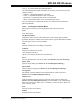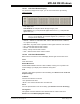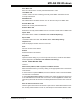User`s guide
MPLAB IDE Windows
© 2006 Microchip Technology Inc. DS51519B-page 149
Save Watch Tab
Save the contents of the currently selected Watch tab to a file.
Load Watch Tab
Load the contents of a file containing previously saved Watch information into the
currently selected tab.
Add Watch Tab
Add a Watch tab to the Watch window. You can have as many as 16 Watch tabs.
Rename Watch Tab
Rename the currently selected Watch tab.
Remove Watch Tab
Remove the currently selected Watch tab. You can have no fewer than four Watch tabs.
Import Table
Save Watch data to a table. See Section 13.27 “Table Setup Dialog”.
Export Table
Load Watch data from a table. See Section 13.27 “Table Setup Dialog”.
Output to File
Write the displayed window contents to a text file.
Print
Print the contents of the window.
Refresh
Refresh the data in this window.
Properties
Opens the Watch dialog, so you can set up fonts and colors, as well as other Watch
window properties. See Section 13.30 “Watch/Locals Dialog”.
12.14.3 Watch Window FAQ
How do I:
Add a watch (address, SFR or symbol) to a Watch window?
Select the Watch window you want by clicking on the appropriate button in the bottom
of the window.
To add a watch at a specific address, click in the Address column of the first available
row and enter a hex address.
To add a special function register to a Watch view, select the SFR from the list next
to the Add SFR button and then click on the button. To add a symbol to a Watch view,
select the symbol from the list next to the Add Symbol button and then click on the but-
ton.
Save the watch contents to a file?
Click the right mouse button in the window to open a menu. Select Save Watch to save
the currently selected watch to a file. Or, select Export to save Watch values to a file.