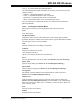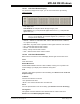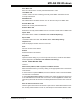User`s guide
MPLAB
®
IDE User’s Guide
DS51519B-page 148 © 2006 Microchip Technology Inc.
12.14 WATCH WINDOW
The Watch window allows you to monitor program symbols while running your
program. Up to four different watches may be set up on different tabs of this window.
For more information on using this window, see Section 6.3 “Watch Window”.
• Watch Window Display
• Watch Window Menu
• Watch Window FAQ
12.14.1 Watch Window Display
Select any one of four Watch views by clicking on one of the tabs on the bottom of the
window, i.e., Watch 1, Watch 2, Watch 3 or Watch 4.
Data is displayed in the following columns:
• Address – Hexadecimal address of the SFR or Symbol.
To add an absolute address to a Watch view, click in the Address column of the
first available row and enter a hex address.
• Symbol Name – Name of the SFR or Symbol.
To add a Special Function Register to a Watch view, select the SFR from the
drop-down list and then click Add SFR. To add a symbol to a Watch view, select
the symbol from the drop-down list and then click Add Symbol.
• Value – Current value of the SFR or Symbol.
To change a value in a Watch view, click in the Value column and type the new
value. Then click outside the column to see the value update.
• Additional Columns – Hex, Decimal, Binary, Char
You may add radix information to the display by right clicking on the column
header bar.
Watch variables may be rearranged using drag-and-drop.
Watch information may be sorted by column. Simply click on the column header to sort
data according to that column.
12.14.2 Watch Window Menu
Below are the menu items in the Watch window right mouse button menu.
Close
Close this window.
Find
Find text specified in the Find dialog in this window.
Find Next
Find the next instance of Find text.
<F3> repeats the last Find.
<Shift>+<F3> reverses the direction of the last Find.
Add
Add a Watch item to the currently selected Watch tab. See Section 13.3 “Add Watch
Dialog”.
Delete
Delete the selected Watch item from the currently selected Watch tab.