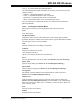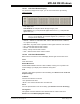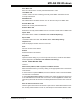User`s guide
MPLAB
®
IDE User’s Guide
DS51519B-page 146 © 2006 Microchip Technology Inc.
Output to File
Write the displayed window contents to a text file.
Print
Print the contents of the window.
Refresh
Refresh the data in this window.
Properties
Set up window properties. See Section 13.21 “Properties Dialog”.
12.12.3 LCD Pixel Window FAQ
How do I:
Enable LCD operation?
Consult your device data sheet to determine the LCD control registers needed to set
up LCD functionality (e.g., for PIC16C924, set LCDCON register bit 7 (LCDEN) to ‘1’
to enable). Set up these registers for LCD operation in your code or find these SFR's
in the lower portion of the window and click in a value field of the SFR (hex, decimal,
binary or char) to enter an appropriate value.
Turn LCD pixels on or off in the display?
Consult your device data sheet to determine the LCD pixel control registers. Set up
these registers for LCD operation in your code or find these SFRs in the lower portion
of the window and click in a value field of the SFR (hex, decimal, binary or char) to enter
an appropriate value. The corresponding value should appear in the LCD display in the
upper portion of the window.
12.13 LOCALS WINDOW
The Locals window allows you to monitor automatic variables that are local in scope.
This applies to projects using high-level languages (C, BASIC, etc.) and the linker.
• Locals Window Display
• Locals Window Menu
• Locals Window FAQ
12.13.1 Locals Window Display
Only automatic variables that are local in scope are displayed. If stepping from one
function to another, the variables of one function will be replaced by the variables from
the other function.
To view variables regardless of scope, use the Watch Window.
Data is displayed in the following columns:
• Address – Hexadecimal address of the variable.
• Symbol Name – Name of the variable.
• Value – Current value of the variable.
To change a value, click in the Value column and type the new value. Then click
outside the column to see the value update.