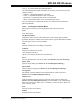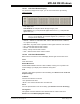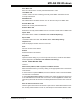User`s guide
MPLAB IDE Windows
© 2006 Microchip Technology Inc. DS51519B-page 145
12.12.1 LCD Pixel Window Display
For devices that support LCD output, you can view results of this by selecting
View>LCD Pixel
.
• LCD display area
LCD disabled: all LCD pixels will be background gray color
LCD enabled: off (‘0’) LCD pixels will appear white and on (‘1’) LCD pixels will
appear dark gray
• Address – Address of LCD-related SFR. Click to alternate list order of address,
i.e., high/low or low/high.
• SFR Name – Symbolic name of special function register related to LCD function.
• Hex – Hexidecimal value of SFR contents.
• Decimal – Decimal value of SFR contents.
• Binary – Binary value of SFR contents.
• Char – ANSI character value of SFR contents.
12.12.2 LCD Pixel Window Menu
Below are the menu items in the LCD Display window right mouse button menu.
Close
Close this window.
Bitfield Mouseover
Enable/disable bitfield mouseover. When enabled, mousing over a symbol in the
window will pop up a display of the bitfield for that symbol.
Find
Find text in this window specified in the Find dialog. See Section 13.13 “Find and
Replace Dialogs”.
Find Next
Find the next instance of Find text.
<F3> repeats the last Find.
<Shift>+<F3> reverses the direction of the last Find.
Go To
Go to the specified item of the Go To dialog. (See Section 13.14 “Go To Dialog”.)
Fill Registers
Fill registers from Start Address to End Address with the value in Data. See
Section 13.11 “Fill Memory/Registers Dialog”.
Note: You will have to enable LCD functionality through an LCD control register
bit (e.g., for PIC16C924, set LCDCON register bit 7 (LCDEN) to ‘1’). Con-
sult your device data sheet.