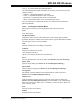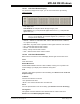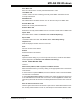User`s guide
MPLAB
®
IDE User’s Guide
DS51519B-page 142 © 2006 Microchip Technology Inc.
Properties
Select background colors for SRFs and unallocated memory. Also, set up generic
window properties (see Section 13.21 “Properties Dialog”).
12.9.3 File Registers Window FAQ
How do I:
Fill all registers with a value?
Right click in the window and select “Fill Registers” to open a dialog where you may
enter fill data.
12.10 EEPROM WINDOW
The EEPROM window displays EEPROM data for any microcontroller device that has
EEPROM data memory (e.g., PIC16F84A). Data/opcode hex information of the
selected device is shown. When an EEPROM register value changes or the processor
is halted, the data in the EEPROM window is updated.
• EEPROM Window Display
• EEPROM Window Menu
• EEPROM Window FAQ
12.10.1 EEPROM Window Display
This display format shows data in the following columns:
• Address – Hexadecimal address of the data in the next column.
• Data Blocks – Hexadecimal data, shown in 1- or 2-byte blocks.
• ASCII – ASCII representation of the corresponding line of data.
12.10.2 EEPROM Window Menu
Below are the menu items in the EEPROM right mouse button menu.
Close
Close this window.
Find
Find text specified in the Find dialog in this window.
Find Next
Find the next instance of Find text.
<F3> repeats the last Find.
<Shift>+<F3> reverses the direction of the last Find.
Go To
Go to the specified item of the Go To dialog. (See Section 13.14 “Go To Dialog”.)
Import Table
Open the Import dialog (see Section 13.10 “File Management Dialog”).
Note: The start of EEPROM data memory needs to be specified for use with
programmers. For most PICmicro MCUs, the start should be at 0x2100
(org H‘2100’). For PIC18FXXXX devices, the start should be at 0xF00000
(org H‘F00000’). Please check the programming specification for your
selected device to determine the correct address.