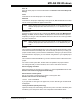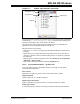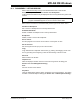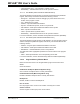User`s guide
MPLAB
®
IDE User’s Guide
DS51519B-page 140 © 2006 Microchip Technology Inc.
Fill program memory with a value?
Right click in the window and select “Fill Memory” to open a dialog where you may enter
fill data.
Set a breakpoint?
See Section 6.4 “Breakpoints”.
12.9 FILE REGISTERS WINDOW
The File Register window displays all the file registers of the selected device. When a
file register value changes, or the processor is interrogated, the data in the File Register
window is updated.
• File Registers Window Display
• File Registers Window Menu
• File Registers Window FAQ
12.9.1 File Registers Window Display
You may change the way data is displayed in the file register window by clicking on one
of the buttons on the bottom of the window.
•Hex
•Symbolic
• XY Data (dsPIC DSC devices only)
12.9.1.1 HEX
This format displays file register information as hex data. The window will have the
following columns:
• Address – Hexadecimal address of the data in the next column.
• Data Blocks – Hexadecimal data, shown in 1- or 2-byte blocks.
• ASCII – ASCII representation of the corresponding line of data.
12.9.1.2 SYMBOLIC
This format displays each file register symbolically with corresponding data in hex,
decimal, binary and character formats. The window will have the following columns:
• Address – Data hexadecimal address.
• Hex – Hexadecimal data, shown in 1- or 2-byte blocks.
• Decimal – Data in decimal format.
• Binary – Data in binary format.
• Char – Data in character format.
• Symbol Name – Symbolic name for the data.
Note: To speed up debugging with certain hardware tools, close this window. Use
the SFR or Watch window instead.