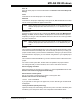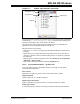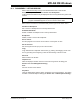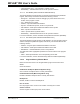User`s guide
MPLAB IDE Windows
© 2006 Microchip Technology Inc. DS51519B-page 139
Center Debug Location
Center the current PC line in the window.
Cursor Tracks Debug Location
Cursor (arrow) will track the current debug location.
Find
Find text specified in the Find dialog in this window.
Find Next
Find the next instance of Find text.
<F3> repeats the last Find.
<Shift>+<F3> reverses the direction of the last Find.
Go To
Go to the specified item of the Go To dialog. (See Section 13.14 “Go To Dialog”.)
Import Table
Open the Import dialog (see Section 13.10 “File Management Dialog”). “Opcode
Hex” must be selected for this item to be available.
Export Table
Open the Export As dialog (see Section 13.10 “File Management Dialog”). “Opcode
Hex” must be selected for this item to be available.
Fill Memory
Fill memory from Start Address to End Address with the value in Data. See
Section 13.11 “Fill Memory/Registers Dialog”.
Output to File
Write the displayed window contents to a text file. Uses a Save As dialog (see
Section 13.10 “File Management Dialog”), with the addition of an “Output Range”.
Select the type of range, either “Lines” or “Address”, and then enter the “Start” and
“End” values to output.
Print
Print the contents of the window.
Refresh
Refresh the data in this window.
Properties
Set up window properties. See Section 13.21 “Properties Dialog”.
12.8.3 Program Memory Window FAQ
How do I:
Enable external (off-chip) memory, for parts that support this?
Select Configure>External Memory
. In the External Memory dialog, check “Use Exter-
nal Memory”, enter a range and click OK. External Memory will now appear in the
Program Memory window.
Note: For some tools, you may actively have to upload external memory to
MPLAB IDE before values will appear in the window.