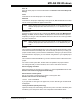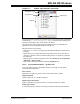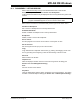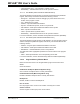User`s guide
MPLAB
®
IDE User’s Guide
DS51519B-page 136 © 2006 Microchip Technology Inc.
12.7 HARDWARE STACK WINDOW
The Hardware Stack window displays the contents of the hardware stack. The number
of available levels depends on the selected device.
• Hardware Stack Window Display
• Hardware Stack Window Menu
• Hardware Stack Window FAQ
12.7.1 Hardware Stack Window Display
Data is displayed in the following columns:
• TOS (if available) – A pointer showing the Top-of-Stack (TOS).
• Stack Level – Stack level number. The total number of levels is dependent on the
device selected.
• Stack Return Address – Return addresses on the stack.
• Location – Function name + offset. Information on location in a function.
Stack Return Address
Displays the current contents of the hardware stack. Previously used values are still
displayed, since those values are still in the device. The TOS indicator shows the
current stack pointer location.
12.7.2 Hardware Stack Window Menu
Below are the menu items in the Hardware Stack right mouse button menu.
Close
Close this window.
Pop Stack
Move address at Top-of-Stack onto program counter.
Set Top-of-Stack
Set the Top-of-Stack to the current cursor location.
Center Stack Location
Center the currently selected line in the window.
Output to File
Write the displayed window contents to a text file. Uses a Save As dialog (see
Section 13.10 “File Management Dialog”), with the addition of an “Output Range”.
Enter the “Start” and “End” lines to output.
Print
Print the contents of the window.
Refresh
Refresh the data in this window.
Properties
Set up fonts and colors. See Section 13.21 “Properties Dialog”.
Note: If Disable Stack Overflow Warning is cleared, MPLAB IDE will display stack
overflow and underflow warnings when they occur. This is not supported on
all processor modules.