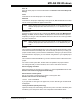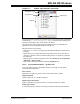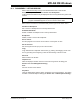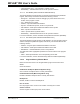User`s guide
MPLAB IDE Windows
© 2006 Microchip Technology Inc. DS51519B-page 135
12.6 DISASSEMBLY LISTING WINDOW
Select View>Disassembly Listing to view disassembled code in this window.
Breakpoints may be set in code. See Section 6.4 “Breakpoints”.
Code execution information may be displayed in the form of symbols in the gutter of the
window.
Below are the menu items in the Disassembly window right mouse button menu.
Set/Remove Breakpoint
Set or remove a breakpoint at the currently selected line.
Enable/Disable Break
Enable or disable a breakpoint at the currently selected line.
Breakpoints
Disable, enable or remove all breakpoints.
Run To Cursor
Run the program to the current cursor location. Formerly Run to Here.
Set PC at Cursor
Set the Program Counter (PC) to the cursor location.
Copy
Copy selected text to clipboard. Select text by (1) clicking and dragging mouse over
text or (2) clicking at the beginning of text and shift-clicking at the end of text.
Select All
Select all text in the window.
Output to File
Write the displayed window contents to a text file using a Save As dialog (see
Section 13.10 “File Management Dialog”).
Print
Print the contents of the window.
Properties
Open the Disassembly Options dialog. Set display and functional options. This dialog
is similar to the Editor Options dialog (see Section 15.2.1 “Editor Options Dialog”).
Note: COD files containing EEData may not work properly. Both the start of the
program and EEData appear as Line 0 in the line number table.