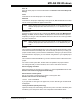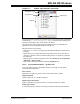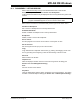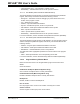User`s guide
MPLAB
®
IDE User’s Guide
DS51519B-page 134 © 2006 Microchip Technology Inc.
12.4.5 Project Window FAQ
How do I:
Create/Update a project?
See Section 4.3 “Creating/Updating any Project”.
Build a project?
Right click on the project in the workspace that you wish to build. In the menu, select
Build All to build the entire project or Make to recompile/reassemble any changed files
and then build.
The results of this build will be loaded into program memory, even if the selected project
is not the active project.
Use projects with workspaces?
See Chapter 4. “Projects and Workspaces”.
Set a project as active?
To set a project as the active project, select Project>Set Active
Project>project-
name.mcp, where projectname.mcp is the project name, or right click on the project
in the Project window and select Set As Active Project.
Add a project-specific data sheet?
To add files to the window, you may drag-and-drop the file from Windows Explorer to
Other Files, or right click on Other Files and select Add Files. Then double click the PDF
to open it. (This requires that a PDF reader be installed.)
12.5 OUTPUT WINDOW
Selecting View>Output opens the Output window. This window contains tabbed
information about program output.
• Build tab – Lists messages from a project build. Build messages are the result of
language tools selected (Project>Select Language Toolsuite
) and build options
set (Project>Build Options>Project
).
• Version Control tab – Displays version control information, if a version control
system is used in the project (Project>Version Control
).
• Find in Files tab – Lists the result of Project>Find in Project Files
.
• Depending on the functionality selected, other output tabs may be available.
Below are the menu items in the Output window right mouse button menu.
Select All
Selects all text and graphics in the Edit window.
Copy
Copies the selected text in the current window onto the clipboard. After this operation,
you can paste the copied text into another MPLAB Editor window, into another location
in the same MPLAB Editor window, or into another Windows application.
Clear Page
Remove all text in the selected output tab.