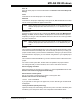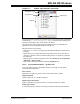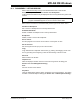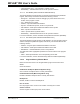User`s guide
MPLAB IDE Windows
© 2006 Microchip Technology Inc. DS51519B-page 133
FIGURE 12-7: SYMBOL TREE GENERAL STRUCTURE
If the project name is in bold, it is the active project. If the project name is followed by
an asterisk (e.g., c:\project1\project.mcp* ), either the project settings have
changed or the project is new, and it needs to be saved.
The code used to scan the project files and create this view is an OpenSource
application named CTags (http://ctags.sourceforge.net).
Window functions are as follows:
• Clicking the “+/-” in front of a symbol type will expand/collapse the symbol list for
that type.
• Double clicking on a symbol will jump to that symbol in the source code file. Or
clicking on a symbol to select it and then hitting <Enter> or <Shift>-8 (*) will work
the same way.
• Right clicking in the window will open a menu (see Section 12.4.4 “Project Win-
dow Menus – Symbols Tab”).
• Hitting <Tab> will move between the Files and Symbols tabs.
12.4.4 Project Window Menus – Symbols Tab
If you right click anywhere in the project window, a menu with C code symbol
commands will be displayed.
GoTo Locator
Right click on a symbol to go the C source code location of the symbol.
Update Tags Now
Update C tags now, i.e., refresh the window.
Update Tags on Recompile
Update C tags when the project is built, i.e., refresh the window on a build.
Enable Tag Locators
To view the symbols on this tab of the Project window, this item must be checked.
workspace name
project name
symbols
symbol type