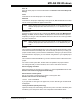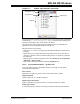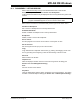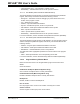User`s guide
MPLAB
®
IDE User’s Guide
DS51519B-page 132 © 2006 Microchip Technology Inc.
Add Files
Insert files into the project. Depending on the type of file, MPLAB IDE will sort the files
into the correct type within the project window tree.
Filter
Change the way files are filtered to determine file type. For example, to be able to add
an assembly file with extension .a under Source Files, add .a to the list of file extensions
in the Filter dialog.
12.4.2.4 FILE MENU
If you right click on a file in the project tree, a menu with file commands will be
displayed.
Assemble/Compile
Assemble/compile the selected file as appropriate.
Build Options
Set and view options for the project and individual files. See Section 13.5 “Build
Options Dialog”.
Edit
Open the selected file in a window for editing, if appropriate.
Remove
Remove the selected file from the project. The file is not deleted from the directory.
12.4.3 Project Window Display – Symbols Tab
To view symbols, select (check) the right mouse menu item “Enable Tag Locators”.
The title bar of the Project window contains the name of the project workspace. The
window itself contains a list of projects and project symbols by symbol type in tree
format. The general structure of the project tree for a single project is shown in
Figure 12-7.
Note: Adding Header Files to the project window will not cause these files to be
added to the project build. You must use a #include statement in your
code.
Note: If you are using a version control system, additional commands that can be
used on the selected file.