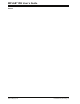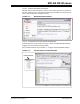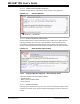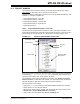User`s guide
MPLAB
®
IDE User’s Guide
DS51519B-page 130 © 2006 Microchip Technology Inc.
12.4.2 Project Window Menus – Files Tab
Depending on where you click in the project window, different menus are available.
• Display Menu
• Project Menu
• File Type Menu
• File Menu
12.4.2.1 DISPLAY MENU
If you right click on any open space in the project window, a menu with project display
commands will be displayed.
Refresh
This command causes the IDE to go out and check the status of all the files in all
projects.
For version control system files, the files' status is updated in the project window.
For missing files that you have relocated, “file not found” text will be removed.
Preferences
Opens a dialog to set project preferences. See Section 13.19 “Project-Display Pref-
erences Dialog”.
12.4.2.2 PROJECT MENU
If you right click on a project file, a menu with project level commands will be displayed.
Set Active
Select a project as the active project in the workspace. For more on active projects, see
Section 4.9 “Using Multiple Projects in a Single Workspace”. To enable
Quickbuild, select None.
Clean
Removes all intermediary project files, such as object, hex and debug files. These files
are recreated from other files when a project is built.
Build All
YOU MUST HAVE A PROJECT OPEN BEFORE THIS OPTION IS VISIBLE.
Build all files in the project, i.e., compile/assemble all files as specified in the project.
Build All is available in the right mouse button menu of the project window as well.
Make
YOU MUST HAVE A PROJECT OPEN BEFORE THIS OPTION IS VISIBLE.
Build only the files in the project that have changed, i.e., compile/assemble these files
as specified in the project. Make is available in the right mouse button menu of the
project window as well.
Build Options
Set and view options for the project and individual files. See Section 13.5 “Build
Options Dialog”.
Save
Save the active project.